Author:-Sanjay Purohit
Audience:-Hyperion Solution Architect, Functional Lead and Hyperion Business User.
We already have discussed about
Decision Package and Budget Request in-detail in my previous postings. Decision
Packages are a way to present a fund request for a program or new initiative. I
will not give you more overview of DP and BR but will show you how to create
DP/BR. The configuration process of DP
and BR is complex enough and require deep knowledge of Hyperion Planning and
Budgeting applications with business understanding.
Objective
The purpose of this article is to provide you a basic
understanding of DP creation and promotion process. I cannot cover any business
specific issue/case but will cover a general path of a DP and a BR. I will
demonstrate you following steps:
·
Setting up a sample Planning Unit Hierarchy
to use with DP
·
How to Create Decision Package.
·
How to promote decision package.
how To
I
will take an example from one of my applications and create three users with
the name of SanjayPlanning, SanjayReviewer and SanjayHead. The SanajyPlanner is the first user who will
create decision package and promote to his supervisor SanjayReviewer and then will
promote to head of department SanjayHead. The entire promotion path is pretty
simple.
Sanjay Planner will create a decision package on base
level entity MA24000 and will promote to next level/user MA24X. The approval
path should be MA2400>.MA24X> Total GL Entity
Now we will start creating a Decision Package.
The
first screen will require Name of DP, Scenario, Version, Rank, Impact and
entity. The Decision Packages Reviewers name is optional an can come from
Master PUH
The
second screen is attribute screen. We have setup attributes inside decision
package attribute
The third screen is justification screen. Remember we
had setup justification question in my previous posting. Here we just need to
answer those questions.
The
next step is to create Budget Request (BR). The BR only can be
created after DP.
The creation process of DP and BR is exact same. The
first screen of BR also requires; Name of BR, Rank, Budget Impact, Owner Entity
and Budget type.
We
have not setup any attribute so we will skip this steps and move to
justification screen. User needs to enter justification and view on the summary
screen.
I have entered the value 200 in attached data form and
now can be seen at DP/BR level
The next is the approval process and you can see the
current owner (Decision package creator) is SanjayPlanner. SanjayPlanner will
promote to SanjayReviewer and SanjayHead will approve the DP
SanjayPlanner
has promoted to SanjayReviewer and SanjayReviewer will promote to SanjayHead
Now I will login as sanjayhead and approve
Finally
decision package is approved and can become the part of budget










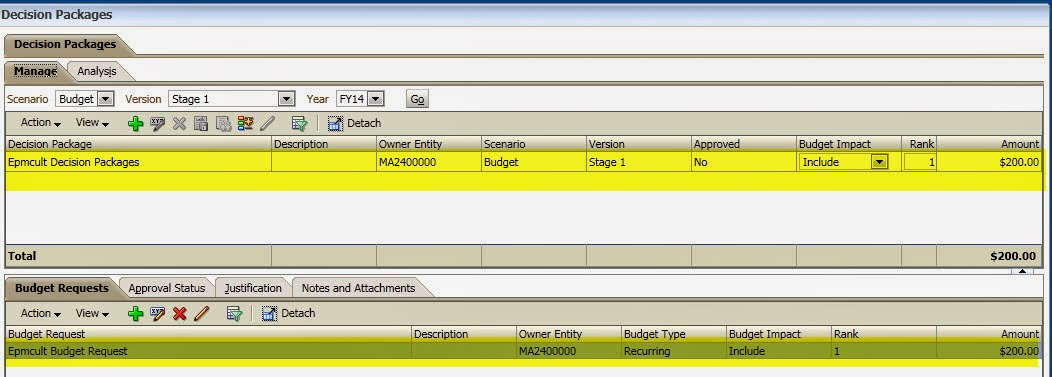




No comments:
Post a Comment