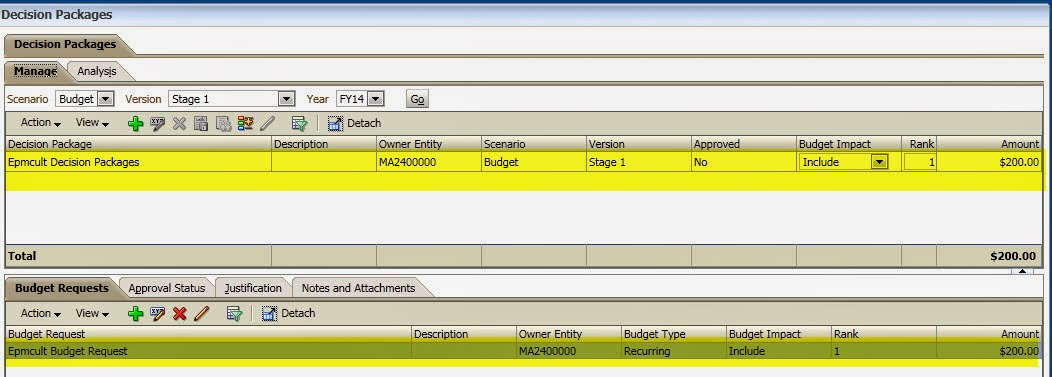Author:-Sanjay Purohit
Audience:-Hyperion Solution
Architect, Technical Lead and Hyperion Administrator
Planning
application is giving an error message and I am unable to refresh an application.
My HFR reports are not working. I just found one article taking about the
MIDDLEWARE_HOME and log locations. I don’t understand this language. Why it is
happening with my application. Where do I go and see the details message about
the error. I get these kind of questions from our clients and I always try to
help them over the phone. All of those questions
made me to write this blog. This blog can be very useful for starter. I will
also try to provide you Oracle doc URLs for details on each log. I am going to
describe the Hyperion terminology and default log location of commonly used Hyperion
family products. We will start with Hyperion terminology.
·
MIDDLEWARE_HOME:- is defined during the installation
of components and refers the location of middleware components such as WebLogic,
HTTP Server, used Java environments. One server can have more than one EPM_ORACLE_HOME
its really depends on server configuration. The default location is MIDDLEWARE_HOME.
The default location Oracle\Middleware.
·
EPM_ORACLE_HOME:- contains the support files of EPM
system. This resides under the MIDDLEWARE_HOME. The default location is Oracle\Middleware\EPMsystem11R1
·
EPM_ORACLE_INSTANCE:- This location is defined during the
Hyperion configuration. Most of the EPM/Hyperion components requires deployment
location. The default location is Oracle\Middleware\user_projects\epmsystem1. Users can modify this location during the configuration.
·
WEBLOGIC_DOMAIN_HOME:- most of the EPM components runs on
WebLogic. This directory contains server domain for each deployed components. The
default name is EPMSystem.
Now we
will discusses about the default log location of Hyperion (11.1.2.x) related
components. We can differentiates EPM logs in four categories:-
·
EPM
Installation Logs
·
EPM
Configuration Logs
·
WebLogic
Managed Services Logs
·
Application
Logs
Node Manager
Start Location
/Oracle/Middleware/wlserver_10.3/server/bin
Opmn Start Location
Oracle/Middleware/EPMSystem11R1/opmn/bin
EPM Install/Uninstall logs: - This location contains the EPM
installation logs. Any error during installation may be seen here. The default locating is
Oracle/Middleware/EPMSystem11R1/diagnostics/logs/install
Running Uninstaller Location (In case you need to re-install
components)
/u02/Oracle/Middleware/EPMSystem11R1/uninstall
EPM Configuration Logs: - The default log location
Oracle/Middleware/user_projects/epmsystem1/diagnostics/logs/config
Running Configurator:-
Oracle/Middleware/EPMSystem11R1/common/config/11.1.2.0
Shared Services Config Schema:-
Oracle/Middleware/user_projects/config/foundation/11.1.2.0
RMI Port
Oracle/Middleware/EPMSystem11R1/common/RMI/11.1.2.0
Oracle/Middleware/user_projects/epmsystem1/RMI
Outline Export from Workspace Location:-
Oracle/Middleware/user_projects/epmsystem1/tmp
LCM Log Location:-
Oracle/Middleware/user_projects/epmsystem1/diagnostics/logs
Patch log location:-
Oracle/Middleware/EPMSystem11R1/cfgtoollogs/opatch/
Diagnostic
Logs
Essbase Server Related Logs:-Essbase maintain two logs types of
logs to record the server and application related activities. The Location is
Oracle/Middleware/user_projects/epmsystem1/diagnostics/logs/essbase/essbase
Essbase Application Related Logs:-This log keeps the application specific
activity logs.
Oracle/Middleware/user_projects/epmsystem1/diagnostics/logs/essbase/essbase/app/(name
of application)
Essbase OPMN logs:-
Oracle/Middleware/user_projects/epmsystem1/diagnostics/logs/OPMN/opmn
Oracle HTTP Server (OHS):-This location contain OHS access and
console logs.
Oracle/Middleware/user_projects/epmsystem1/httpConfig/ohs/diagnostics/logs/OHS/ohs_component
·
access_log and access_log.number:- WebLogic-generated log files for a
managed server
·
console~OHS~1.log:- Oracle HTTP Server-generated log
file, console output
·
ohs_component.log:- Oracle HTTP Server-generated log
file
Common
Location for All Diagnostic Logs:-This location contains all the installed components
start and stop related logs.
The default location on UNIX Server
is:-
Oracle/Middleware/user_projects/epmsystem1/diagnostics/logs/starter
The default log location on Windows Server
is:-
Oracle\Middleware\user_projects\epmsystem1\diagnostics\logs\services
Domain Log Location for Each Deployed Components
Planning
Logs:-
C: /MIDDLEWARE_HOME/user_projects/domains/EPMSystem/servers/Planning0/logs
Planning0.log:-Records
Planning Web Application activity
Planning_ADF.log:-Oracle
Application Development Framework information
Planning_WebApp.log:-Logs
generated for Planning Server interactions
Planning_ADF.log–AD:-
(Oracle Application Development Framework) information
Foundation
Services Logs:-
Oracle/Middleware/user_projects/domains/EPMSystem/servers/FoundationServices0/logs FoundationServices0.log–Server and
security activity
Framework.log:-
EPM System common user interface framework error and informational messages.
SharedServices_Admin.log:-Applications
Groups management activity.
SharedServices_Audit.log:-Audit
server errors while reading/writing audit information to the database.
SharedServices_Audit_Client.log:-information
about the audit client.
SharedServices_CMSClient.log:-Metadata
Service client activity.
SharedServices_Hub.log:-Shared
Services listener and initialization activity.
SharedServices_LCM.log:-Lifecycle
Management activity when it is run from Workspace.
SharedServices_Registry.log:-Shared
Services Registry activity.
SharedServices_Security.log:-User
management, authentication, and provisioning.
SharedServices_TaskFlow.log:-Information about
Taskflows.
Workspace.log:-EPM
Workspace error and informational messages.
Financial
Data Quality of Management Enterprise Edition (FDMEE) log:-
Oracle/Middleware/user_projects/domains/EPMSystem/servers/ErpIntegrator0/logs
MIDDLEWARE_HOME/user_projects/domains/EPMSystem/servers/ErpIntegrator0/logs
ErpIntegrator0.log:-
FDMEE application server log
aif-CalcManager.log:-
Logs for Calculation Manager.
aif-HfmAdmDriver.log:-
Logs for Financial Management ADM Driver.
aif-Planning_WebApp.log:-
Logs for Planning Server interactions.
FDMEE Folder Creation Location:-
Oracle/Middleware/user_projects/domains/EPMSystem
ODI
Generated FDMEE logs:-
Oracle/Middleware/user_projects/domains/EPMSystem/servers/ErpIntegrator0/logs/oracledi
Calculation
Manger Logs:-
Oracle/Middleware/user_projects/domains/EPMSystem/servers/CalcMgr0/logs
access.log:-What
site was accessed inside the Web application (if access logging is enabled)
apsserver.log:-Communications
between Calculation Manager.
CalcManager.log:-Calculation
Manager Web-tier activities.
CalcMgr0.log:-All
Calculation Manager Activities.
apsserver.log:-communications
between Calculation Manager and Essbase.
Registry.log:-CM
registry activity.
SharedServices_SecurityClient.log:-Logon
activities and errors
I spend
some time to collect most useful Oracle URLs. Below given URL should be enough to provide you details what you looking for.
Foundation
Services Logs URL
FDMEE Related
Logs URL
EPM
System Product Logging Matrix URL
Using
EPM System Configurator URL
EPM
System Configurator and System logs URL
Essbase Diagnostic
logs URL
EPM
System Product Logging Matrix URL
Planning
logs URL
FDMEE
logs URL
Application
Server, Webserver and EPM system process logs
Using the Log
Analysis Utility to Identify Problems